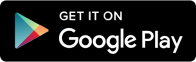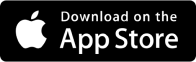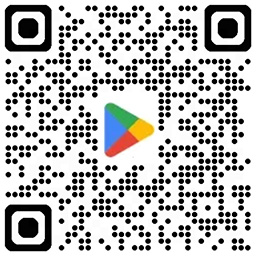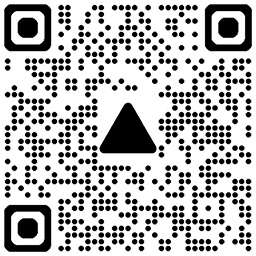quick START Guide
Get started with Darefore in just a few minutes.
1. Create Your Darefore Account & Set Up the Mobile App
- Download and install the Darefore App from the App Store (iOS) or Google Play Store (Android).
Or scan the QR code with your phone to directly access the corresponding app.
- Click Sign Up and create your account
- Go to Settings > Bikes
- Create at least one bike profile (this is required for Garmin to sync properly)
- Pair your Darefore Sensor via Bluetooth
- Connect your Garmin and Strava Accounts
- Setup your own positions for a more accurate position analysis (OPTIONAL)
2. Install the Darefore Datafield on Your Garmin
On your phone:
- Open the Garmin Connect IQ app
- Search for “Darefore” or click here.
- Tap Install and select your Garmin device
Or scan the QR code:
- Then go to Settings (of the Darefore Datafield)
- Enter your Darefore Unique ID
You can find it at the mobile app under Settings > Connected Apps (or at the hub.darefore.com > Settings > Connected Apps)
3. Configure the Darefore Datafield on Your Garmin
On your Garmin device:
- Open your Activity Profile (e.g., Indoor Road or Outdoor Road) or create a new one
- Go to Data Screens and add the Darefore Datafield to any screen (Add new > Data Screen > Connect IQ > Darefore)
- You can customize the Darefore Datafield to see your preferred metrics
- The Darefore Datafield should appear on your device — showing live metrics (e.g., Body Angle)
If you see the IQ! icon, reboot your Garmin and:
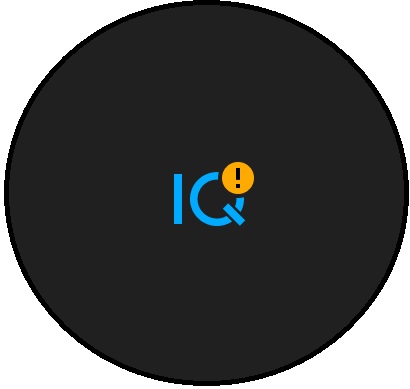
- Check that Your Unique ID is valid
- Make sure a bike profile exists in your account
- Restart your Garmin device once after setting up
- Ensure Bluetooth is ON and the Garmin Connect app is open
-
Open Garmin Connect and pull down to force a sync.
Sometimes the sync between the Datafield and the IQ Connect app takes up to 5 minutes.
If the problem persists you can contact us or see Garmin Support's Article.
Note:
- The Darefore Sensor can act as a heart rate monitor
- BUT DO NOT CONNECT it to Garmin as an HR monitor.
Having issues?
- Visit our full help page.
- Or email us at support@darefore.com